Service für Gigaset C430HX

Suche
Antworten auf häufig gestellte Fragen
Top 10 FAQs
- First steps for troubleshooting
-
How do I register the HX handset to a Fritz!Box?
xUsing the FRITZ!Box wizard to register a telephone
1. Click "Telephony" in the FRITZ!Box user interface.
2. Click "Telephony Devices" in the "Telephony" menu.
3. Click the "Configure New Device" button.
4. Enable the option "Telephone (with or without answering machine)" and click "Next".
5. Enable the option "Cordless (DECT) Telephone" and click "Next".
6. Start the registration procedure (Settings, Registration, Register Handset, Register at FRITZ!Box) on the telephone, then click "Connect" and follow the instructions.
7. If asked to do so, enter the FRITZ!Box's four-digit PIN on the telephone and confirm it with "OK".
Note: You do not have to push any buttons on the FRITZ!Box when using the wizard to register telephones. -
Which batteries should I use for the Gigaset handset?
Recommented batteries:
For Gigaset handsets, use only the batteries approved by Gigaset. The high quality standard guarantees safe use and a long service life.
NiMh round cells type AAA can be purchased in our Gigaset online shop.
List of approved and recommended batteries:Battery Type Supplier
Voltage
[V]Capacity
[mA]Supplier 's Type
NiMH AAA
SHP
1,2
300
44AAAJ300
NiMH AAA
Suppo
1,2
300
HSY-AAA0.35-C
NiMH AAA
GP
1,2
400
XSRHCD43C001
NiMH AAA
SHP
1,2
400
44AAAJ400
NiMH AAA
Suppo
1,2
400
HSY-AAA0.40-C
NiMH AAA
GP
1,2
550
XSRHCH53D007
NiMH AAA
SHP
1,2
550
44AAAJ550
NiMH AAA
Suppo
1,2
550
HSY-AAA0.55-C
NiMH AAA
GP
1,2
650
XSRHC073D001
NiMH AAA
SHP
1,2
650
44AAAJ700
NiMH AAA
Suppo
1,2
650
HSY-AAA0.65-C
NiMH AAA GP
1,2
750
XSRHCH73D000
NiMH AAA
SHP
1,2
750
44AAAJ800
NiMH AAA
Suppo
1,2
750
HSY-AAA0.75-C
NiMH AA
GP
1,2
1200
GP130AAHCR
NiMH AA
SHP
1,2
1200
50AAJ1200
NiMH AA
Suppo
1,2
1200
HSY-AA1.25-C
-
Notes on Caller ID (CID)
By default, the number of the caller is shown in the display of your Gigaset telephone. You do not have to make any other settings on your Gigaset telephone. However, if the caller's number is not displayed, this can be due to the following:
- You have not ordered CID from your network provider or
- Your telephone is connected through a PBX that does not transmit all information.Is your telephone connected through a PBX/gateway?
You can establish this by checking for an additional device connected between your telephone and house connection, e.g., a PBX, gateway etc.
In most cases, simply resetting this device will remedy the situation:
- Briefly disconnect the power plug of your PBX.
- Re-insert the plug and wait for the device to restart.
If the caller number is still not displayed:
Check the CID settings of your PBX and activate this function if necessary. In the user guide for the device, search for the term "CID" (or an alternative term such as "phone number transmission", "caller ID", ..).
If necessary, contact the device manufacturer. If this does not resolve the problem, it is possible that your network provider does not support the CID service for this number.
Have you ordered the CID service from your network provider?
Check whether your provider supports Caller ID (CID) and that the function has been activated for you. If necessary, contact your provider. -
Why is the charge level not displayed correctly when I insert full batteries into the Gigaset?
It is practically impossible to determine the battery capacity or state of charge of a NiCd or NiMH battery by fast measurement. For the charge management of the Gigasets, it is only possible to recognize completely empty or completely full (just charged) batteries by the voltage. In most cases, however, the display will show 1/3 or 2/3 because the flat discharge curve, the temperature dependence of the voltage and the different battery types do not allow the charge level to be clearly identified.
-
Can I also use NiZn (Nickel Zinc) batteries for the Gigaset handset?
NiZn (Nickel Zinc) batteries are not suitable for use in Gigaset handsets.
-
Which Gigaset handsets are compatible with my router?
To check the compatibility between your Gigaset handset and your router, please open our compatibility database.
The main features of various device combinations are displayed here.
-
At what temperatures should batteries be charged and discharged?
Discharge should take place at room temperature. At temperatures below 0° C, the capacity of the batteries decreases considerably.
Charging should preferably take place in the range of 10 - 35°C, as this is where the batteries have the greatest capacity.
With NiMH batteries, the handset interrupts charging at temperatures above 45° C, with LiIon batteries below 5° C and above 40°-45° C, as the batteries must not be charged outside these temperatures. -
Was muss ich nach dem Update meiner AVM Fritzbox auf Software Version 6.80(oder höher) beachten?
Mit dem Update von AVM auf Software Version 6.80, sind die Fritzbox nunmehr ebenfalls CAT-iq 2.0 fähig. Dies bedeutet für Sie als Gigaset Kunden, dass die Bedienung Ihres Gigaset HX-Mobilteils, welches direkt an einer DECT-fähigen Fritzbox betrieben wird, eine wesentlich komfortablere Bedienung möglich.
Um in den vollen Genuss der neuen Funktionalität zu kommen, verlangt die Fritzbox jedoch ein „re-pairing“ der angeschlossenen Gigaset Mobilteile.
Bitte entfernen Sie hierfür Ihr Gigaset Mobilteil für die Fritz!-Weboberfläche und melden es anschließend erneut an die Fritzbox an. Das reine aus- und wiedereinschalten des Mobilteils ist für eine volle Unterstützung der Funktionen nicht ausreichend.
Sofern die CAT-iq 2.0 Funktionalität nicht unterstützt, und das Gigaset Mobilteil im vorherigen Standard-Kompatibilitätsbetrieb genutzt werden soll, muss die CAT-iq -2.0 Unterstützung deaktiviert werden.
Klicken Sie hierzu im Menü der Fritzbox "DECT" auf Basisstation".
- Deaktivieren Sie im Abschnitt "Problembehebung" die Option "Unterstützung für CAT-iq 2.0 kompatible Geräte aktiv".
- Klicken Sie zum Speichern der Einstellungen auf "Übernehmen".
- Das gewünschte Telefon aus Telefonie -> Telefoniegeräte herauslöschen
- Die Fritzbox neu starten und dann das Telefon neu anmelden.
Um Ihnen den Betrieb zwischen den beiden Produkten jedoch so angenehm wie möglich zu machen, raten wir von dieser Maßnahme ab und empfehlen wir den CAT-iq Betrieb. -
Welche Gigaset Mobilteile sind zu meinem Router kompatibel?
Um die Kompatibilität zwischen Gigaset Mobilteil und Ihrem Router zu prüfen öffnen Sie bitte unsere Kompatibilitätsdatenbank.
Dort werden Ihnen die wichtigsten Funktionen der verschiedenen Gerätekombinationen angezeigt.
alle FAQ nach Themen
-
A
-
Anklopfen
-
Warum wird bei einem eingehenden Anruf nicht "angeklopft"?
Anklopfen muss für jedes Mobilteil am Router (Fritzbox) aktiviert werden. Es wird die Nummer / Name des anklopfenden Teilnehmers angezeigt.
-
-
Anrufbeantworter
-
Habe ich Zugriff auf den Netzanrufbeantworter bei meinem Speedport?
Beim Provider DTAG wird die Nummer der Sprachbox (0800 33 02424) im Mobilteil-Menü eingerichtet und der Anrufbantworter der Taste 1 zugeordnet (lange drücken).
-
Wie höre ich die Nachrichen von meinem Anrufbeantworter (Fritzbox) ab?
Der Anrufbeantworter kann über die INT/MWI-Taste am Mobilteil aufgerufen werden. Danach den Menüpunkt [Anrufbeantworter] oder [Nachrichten] aufrufen. Je nach Routertyp können hier weitere Menüpunkte angezeigt werden. Danach werden die Nachrichten wiedergegeben.
-
-
-
B
-
Betrieb an AVM Fritzbox
-
Die Namensersetzung bei eingehenden Anrufen funktioniert, jedoch erscheint dann in der Anrufliste nur die Rufnummer des Anrufers. Was kann ich tun?
Bitte überprüfen Sie in den Einstellungen der Fritzbox unter [Telefonie] - [Eigene Rufnummer] die Anschlusseinstellungen. Hier muss die korrekte Landes-und Ortsvorwahl eingetragen sein.
-
How do I register the HX handset to a Fritz!Box?
xUsing the FRITZ!Box wizard to register a telephone
1. Click "Telephony" in the FRITZ!Box user interface.
2. Click "Telephony Devices" in the "Telephony" menu.
3. Click the "Configure New Device" button.
4. Enable the option "Telephone (with or without answering machine)" and click "Next".
5. Enable the option "Cordless (DECT) Telephone" and click "Next".
6. Start the registration procedure (Settings, Registration, Register Handset, Register at FRITZ!Box) on the telephone, then click "Connect" and follow the instructions.
7. If asked to do so, enter the FRITZ!Box's four-digit PIN on the telephone and confirm it with "OK".
Note: You do not have to push any buttons on the FRITZ!Box when using the wizard to register telephones. -
Was muss ich nach dem Update meiner AVM Fritzbox auf Software Version 6.80(oder höher) beachten?
Mit dem Update von AVM auf Software Version 6.80, sind die Fritzbox nunmehr ebenfalls CAT-iq 2.0 fähig. Dies bedeutet für Sie als Gigaset Kunden, dass die Bedienung Ihres Gigaset HX-Mobilteils, welches direkt an einer DECT-fähigen Fritzbox betrieben wird, eine wesentlich komfortablere Bedienung möglich.
Um in den vollen Genuss der neuen Funktionalität zu kommen, verlangt die Fritzbox jedoch ein „re-pairing“ der angeschlossenen Gigaset Mobilteile.
Bitte entfernen Sie hierfür Ihr Gigaset Mobilteil für die Fritz!-Weboberfläche und melden es anschließend erneut an die Fritzbox an. Das reine aus- und wiedereinschalten des Mobilteils ist für eine volle Unterstützung der Funktionen nicht ausreichend.
Sofern die CAT-iq 2.0 Funktionalität nicht unterstützt, und das Gigaset Mobilteil im vorherigen Standard-Kompatibilitätsbetrieb genutzt werden soll, muss die CAT-iq -2.0 Unterstützung deaktiviert werden.
Klicken Sie hierzu im Menü der Fritzbox "DECT" auf Basisstation".
- Deaktivieren Sie im Abschnitt "Problembehebung" die Option "Unterstützung für CAT-iq 2.0 kompatible Geräte aktiv".
- Klicken Sie zum Speichern der Einstellungen auf "Übernehmen".
- Das gewünschte Telefon aus Telefonie -> Telefoniegeräte herauslöschen
- Die Fritzbox neu starten und dann das Telefon neu anmelden.
Um Ihnen den Betrieb zwischen den beiden Produkten jedoch so angenehm wie möglich zu machen, raten wir von dieser Maßnahme ab und empfehlen wir den CAT-iq Betrieb.
-
-
Batterie
-
At what temperatures should batteries be charged and discharged?
Discharge should take place at room temperature. At temperatures below 0° C, the capacity of the batteries decreases considerably.
Charging should preferably take place in the range of 10 - 35°C, as this is where the batteries have the greatest capacity.
With NiMH batteries, the handset interrupts charging at temperatures above 45° C, with LiIon batteries below 5° C and above 40°-45° C, as the batteries must not be charged outside these temperatures. -
Can I also use NiZn (Nickel Zinc) batteries for the Gigaset handset?
NiZn (Nickel Zinc) batteries are not suitable for use in Gigaset handsets.
-
Which batteries should I use for the Gigaset handset?
Recommented batteries:
For Gigaset handsets, use only the batteries approved by Gigaset. The high quality standard guarantees safe use and a long service life.
NiMh round cells type AAA can be purchased in our Gigaset online shop.
List of approved and recommended batteries:Battery Type Supplier
Voltage
[V]Capacity
[mA]Supplier 's Type
NiMH AAA
SHP
1,2
300
44AAAJ300
NiMH AAA
Suppo
1,2
300
HSY-AAA0.35-C
NiMH AAA
GP
1,2
400
XSRHCD43C001
NiMH AAA
SHP
1,2
400
44AAAJ400
NiMH AAA
Suppo
1,2
400
HSY-AAA0.40-C
NiMH AAA
GP
1,2
550
XSRHCH53D007
NiMH AAA
SHP
1,2
550
44AAAJ550
NiMH AAA
Suppo
1,2
550
HSY-AAA0.55-C
NiMH AAA
GP
1,2
650
XSRHC073D001
NiMH AAA
SHP
1,2
650
44AAAJ700
NiMH AAA
Suppo
1,2
650
HSY-AAA0.65-C
NiMH AAA GP
1,2
750
XSRHCH73D000
NiMH AAA
SHP
1,2
750
44AAAJ800
NiMH AAA
Suppo
1,2
750
HSY-AAA0.75-C
NiMH AA
GP
1,2
1200
GP130AAHCR
NiMH AA
SHP
1,2
1200
50AAJ1200
NiMH AA
Suppo
1,2
1200
HSY-AA1.25-C
-
Why is the charge level not displayed correctly when I insert full batteries into the Gigaset?
It is practically impossible to determine the battery capacity or state of charge of a NiCd or NiMH battery by fast measurement. For the charge management of the Gigasets, it is only possible to recognize completely empty or completely full (just charged) batteries by the voltage. In most cases, however, the display will show 1/3 or 2/3 because the flat discharge curve, the temperature dependence of the voltage and the different battery types do not allow the charge level to be clearly identified.
-
-
-
E
-
ECO DECT
-
Kann ich ECO-Dect nutzen wenn das Mobilteil an einer Fritzbox angemeldet ist?
Eco-Dect kann im Menü der Fritzbox aktiviert werden. Der Menüpunkt wird in der Fritzbox unter Funkleistung als DECT-Eco bezeichnet.
-
-
-
F
-
First steps for troubleshooting
-
-
K
-
Kompatibilität
-
Was muss ich nach dem Update meiner AVM Fritzbox auf Software Version 6.80(oder höher) beachten?
Mit dem Update von AVM auf Software Version 6.80, sind die Fritzbox nunmehr ebenfalls CAT-iq 2.0 fähig. Dies bedeutet für Sie als Gigaset Kunden, dass die Bedienung Ihres Gigaset HX-Mobilteils, welches direkt an einer DECT-fähigen Fritzbox betrieben wird, eine wesentlich komfortablere Bedienung möglich.
Um in den vollen Genuss der neuen Funktionalität zu kommen, verlangt die Fritzbox jedoch ein „re-pairing“ der angeschlossenen Gigaset Mobilteile.
Bitte entfernen Sie hierfür Ihr Gigaset Mobilteil für die Fritz!-Weboberfläche und melden es anschließend erneut an die Fritzbox an. Das reine aus- und wiedereinschalten des Mobilteils ist für eine volle Unterstützung der Funktionen nicht ausreichend.
Sofern die CAT-iq 2.0 Funktionalität nicht unterstützt, und das Gigaset Mobilteil im vorherigen Standard-Kompatibilitätsbetrieb genutzt werden soll, muss die CAT-iq -2.0 Unterstützung deaktiviert werden.
Klicken Sie hierzu im Menü der Fritzbox "DECT" auf Basisstation".
- Deaktivieren Sie im Abschnitt "Problembehebung" die Option "Unterstützung für CAT-iq 2.0 kompatible Geräte aktiv".
- Klicken Sie zum Speichern der Einstellungen auf "Übernehmen".
- Das gewünschte Telefon aus Telefonie -> Telefoniegeräte herauslöschen
- Die Fritzbox neu starten und dann das Telefon neu anmelden.
Um Ihnen den Betrieb zwischen den beiden Produkten jedoch so angenehm wie möglich zu machen, raten wir von dieser Maßnahme ab und empfehlen wir den CAT-iq Betrieb. -
Welche Gigaset Mobilteile sind zu meinem Router kompatibel?
Um die Kompatibilität zwischen Gigaset Mobilteil und Ihrem Router zu prüfen öffnen Sie bitte unsere Kompatibilitätsdatenbank.
Dort werden Ihnen die wichtigsten Funktionen der verschiedenen Gerätekombinationen angezeigt.
-
-
-
N
-
Notes on Caller ID (CID)
-
Notes on Caller ID (CID)
By default, the number of the caller is shown in the display of your Gigaset telephone. You do not have to make any other settings on your Gigaset telephone. However, if the caller's number is not displayed, this can be due to the following:
- You have not ordered CID from your network provider or
- Your telephone is connected through a PBX that does not transmit all information.Is your telephone connected through a PBX/gateway?
You can establish this by checking for an additional device connected between your telephone and house connection, e.g., a PBX, gateway etc.
In most cases, simply resetting this device will remedy the situation:
- Briefly disconnect the power plug of your PBX.
- Re-insert the plug and wait for the device to restart.
If the caller number is still not displayed:
Check the CID settings of your PBX and activate this function if necessary. In the user guide for the device, search for the term "CID" (or an alternative term such as "phone number transmission", "caller ID", ..).
If necessary, contact the device manufacturer. If this does not resolve the problem, it is possible that your network provider does not support the CID service for this number.
Have you ordered the CID service from your network provider?
Check whether your provider supports Caller ID (CID) and that the function has been activated for you. If necessary, contact your provider.
-
-
Namensanzeige bei CLIP
-
Wie erfolgt die Namensersetzung wenn mein Mobilteil an einer Fritzbox angemeldet ist?
Die Namenersetzung kann aus dem Telefonbuch des Mobilteils oder aus den Zentralen Telefonbuch des Routers erfolgen.
Wenn die Namensersetzung aus dem Telefonbuch des Mobilteil erfolgen soll, bitte #960*0* eingeben und Abheben-Taste drücken.
Soll die Namensersetzung wieder aus dem zentralen Telefonbuch der Fritz!Box erfolgen, geben Sie bitte #960*2* ein und drücken Sie die Abheben-Taste.
-
-
-
O
-
Operating a Gigaset at routers
-
Notes on Caller ID (CID)
By default, the number of the caller is shown in the display of your Gigaset telephone. You do not have to make any other settings on your Gigaset telephone. However, if the caller's number is not displayed, this can be due to the following:
- You have not ordered CID from your network provider or
- Your telephone is connected through a PBX that does not transmit all information.Is your telephone connected through a PBX/gateway?
You can establish this by checking for an additional device connected between your telephone and house connection, e.g., a PBX, gateway etc.
In most cases, simply resetting this device will remedy the situation:
- Briefly disconnect the power plug of your PBX.
- Re-insert the plug and wait for the device to restart.
If the caller number is still not displayed:
Check the CID settings of your PBX and activate this function if necessary. In the user guide for the device, search for the term "CID" (or an alternative term such as "phone number transmission", "caller ID", ..).
If necessary, contact the device manufacturer. If this does not resolve the problem, it is possible that your network provider does not support the CID service for this number.
Have you ordered the CID service from your network provider?
Check whether your provider supports Caller ID (CID) and that the function has been activated for you. If necessary, contact your provider. -
Which Gigaset handsets are compatible with my router?
To check the compatibility between your Gigaset handset and your router, please open our compatibility database.
The main features of various device combinations are displayed here.
-
Wie erfolgt die Namensersetzung wenn mein Mobilteil an einer Fritzbox angemeldet ist?
Die Namenersetzung kann aus dem Telefonbuch des Mobilteils oder aus den Zentralen Telefonbuch des Routers erfolgen.
Wenn die Namensersetzung aus dem Telefonbuch des Mobilteil erfolgen soll, bitte #960*0* eingeben und Abheben-Taste drücken.
Soll die Namensersetzung wieder aus dem zentralen Telefonbuch der Fritz!Box erfolgen, geben Sie bitte #960*2* ein und drücken Sie die Abheben-Taste.
-
-
-
R
-
Reset Prozedur
-
Mobilteil Reset
Durch die folgende Prozedur werden alle Speicherinhalte des Mobilteils inkl. des Telefonbuchs, Wahlwiederholungsliste etc. gelöscht!
- Mobilteil ausschalten
- Die Tasten 1, 4 und 7 drücken und gedrückt halten
- Bei gedrückten Tasten das Mobilteil zusätzlich einschalten
- Es erscheint "Service" im Display
- Die Tastenkombination 4 6 8 5 4 6 3 eingeben
- Das Mobilteil schaltet sich aus
-
-
Registering
-
How do I register the HX handset to a Fritz!Box?
xUsing the FRITZ!Box wizard to register a telephone
1. Click "Telephony" in the FRITZ!Box user interface.
2. Click "Telephony Devices" in the "Telephony" menu.
3. Click the "Configure New Device" button.
4. Enable the option "Telephone (with or without answering machine)" and click "Next".
5. Enable the option "Cordless (DECT) Telephone" and click "Next".
6. Start the registration procedure (Settings, Registration, Register Handset, Register at FRITZ!Box) on the telephone, then click "Connect" and follow the instructions.
7. If asked to do so, enter the FRITZ!Box's four-digit PIN on the telephone and confirm it with "OK".
Note: You do not have to push any buttons on the FRITZ!Box when using the wizard to register telephones.
-
-
-
T
-
Telefonbuch / Adressbuch
-
Wo werden meine Kontakte hinterlegt?
Die Kontakte können lokal im Mobilteil oder in zentralen Telefonbuch des Routers hinterlegt werden.
Das lokale Telefonbuch gilt individuell für das Mobilteil. Einträge können je nach Routermodel an andere Mobilteile gesendet werden.
Sollen die Kontakte im zentralen Telefonbuch Ihres Routers gespeichert werden, so entnehmen Sie bitte die Informationen aus der Bedienungsanleitung Ihres Routers.
-
-
-
W
-
WLAN ON/OFF
-
Wie kann ich an meiner Fritzbox WLAN ein- und ausschalten?
WLAN kann vom angemeldeten Mobilteil ein- und ausgeschaltet werden.
Zum Einschalten von WLAN bitte #96*1* eingeben, zum ausschalten bitte #96*0* eingeben.
-
-
Downloads
- Manuals
- Firmware
- Software